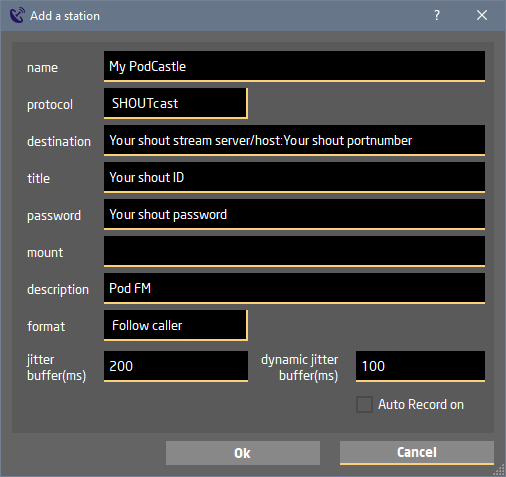Both LUCI LIVE and LUCI STUDIO are capable of directly streaming your audio to either a Shoutcast or IceCast server. Just select the right protocol in the Station setting, add your Cast server login credentials, press the antenna and mic and you are podcasting Live.
Adding a remote contributor
LUCI STUDIO can handle multiple streams from 1 or more contributors so you can setup an automated studio to handle 1 or more connections and then send it to the Podcast server live. For this you need LUCI STUDIO with extra instances:
- 1 LUCI STUDIO instance per remote contributor for receiving the audio.
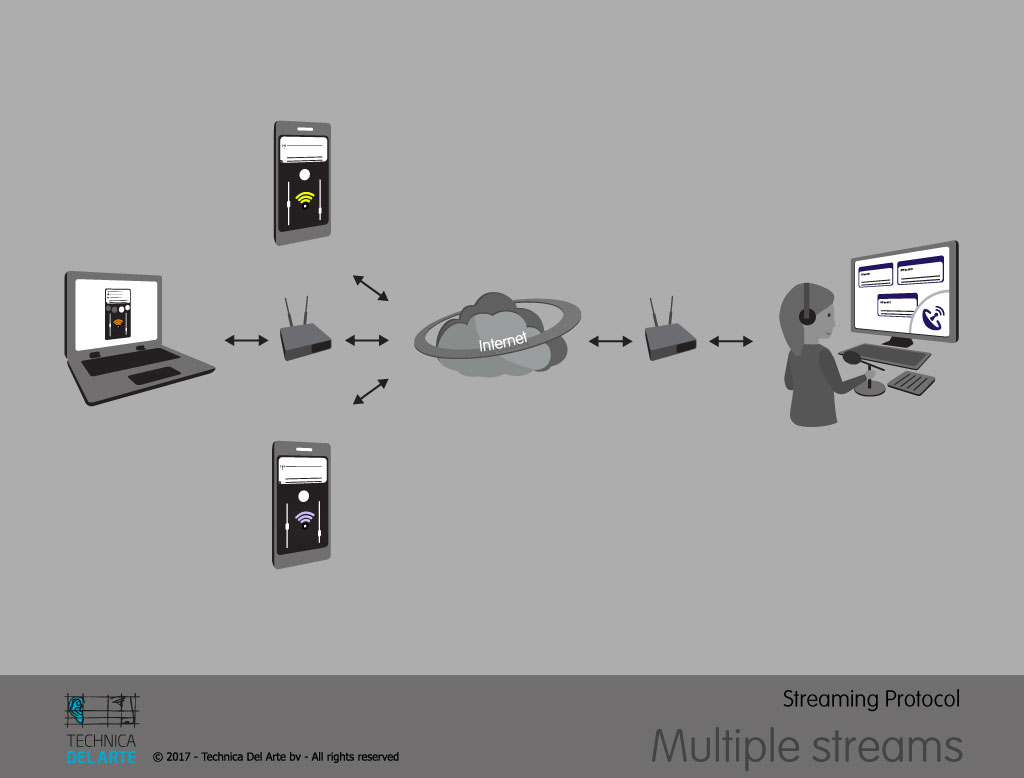
- 1 LUCI STUDIO instance or “LUCI LIVE” or “LUCI LIVE SE” for streaming to the podcast server.
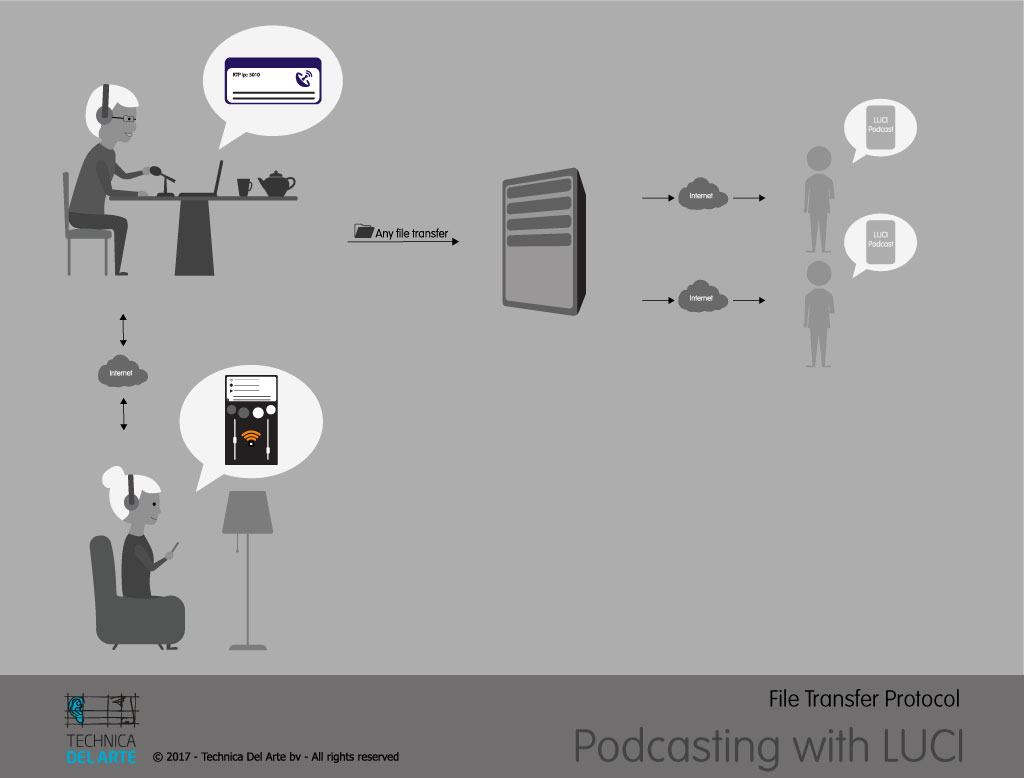
Please follow the how-to to setup multiple stream licenses with LUCI STUDIO.
There are several possibilities to be used by the contributor to “dial in” to your podcast:
- one of our LUCI applications like LUCI LIVE, SE, Lite either as one time buy or monthly subscription. Either in direct point to point mode (RTP) or with SIP, using any audio codec it offers.
- as a station entry in our LUCI GLOBAL app so it wont cost the contributor a dime.
- with your own custom made LUCI app.
- Any compatible Audio over IP device.
- Any SIP telephone if your SIP Server allows this.
Audio routing between instances
LUCI STUDIO only routes the audio between installed audio interfaces and has no mixing capacities, so in normal studio setup you would need as many Audio Interfaces as you have incoming streams, connect them to a mixing console and mix all streams to one stereo input for the podcast server. There are numerous hardware vendors that have both Analogue or Digital solutions. If you want all contributors to hear the others in the return stream, except himself, then be sure the mixing console has a so called mix-minus capability.
Nowadays there are also software mixers with virtual audio in and outputs, that can handle this on the PC itself. Cheapest option is to use a Virtual Audio interface like VB-Cable and route all LUCI STUDIO audio outputs to the shared Audio Cable Input and use the Windows Volume Mixer to set the different volumes . The LUCI STUDIO instance that sends the stream to the Podcast Server can route this mix from the Audio Cable Output. All Instances can use the Audio Cable Output as return stream. Please note that this setup cannot perform the above described mix-minus.
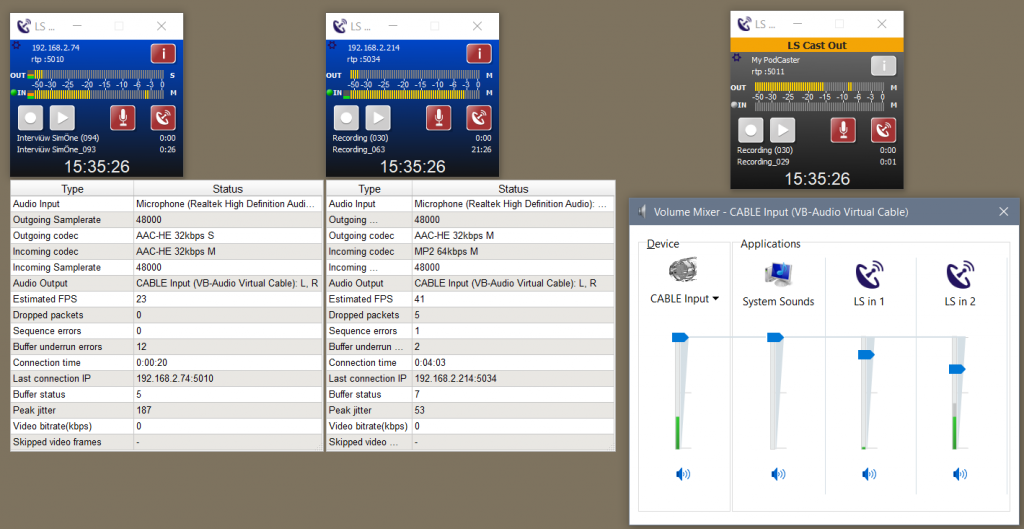
Offline Podcast productions
If you only need to record the incoming streams in a file that you can edit before you copy them to your podcast server, you don’t need the Podcast LUCI STUDIO stream instance, but rather record each incoming stream in a separate WAV- File. These files can the be combined to a single file with any Audio Editor ( Audacity ), do some audio editing and saving it to a single stereo file that you can copy to your PodCast server.
Automate
LUCI STUDIO has several settings to automate the whole procedure :
- Set “Auto connect at startup” in the General options to set LUCI STUDIO ready on start up.
- Set “Auto Answer” when using SIP in the SIP options to accept calls automatic.
- Set “Auto Record” in the Stations setting to record ever incoming stream automatically, files names can have timestamps or sequence numbers.
- Set “Play loaded file..” in the Record options to play a welcome file to every caller