Checklist before streaming from a Mobile phone.
“DO NOT DISTURB” or avoiding incoming telephone calls during your live streaming from your iOS device is extremely important as your connection with the station will drop out if you’ll get an incoming call.
IOS mobile device main screen
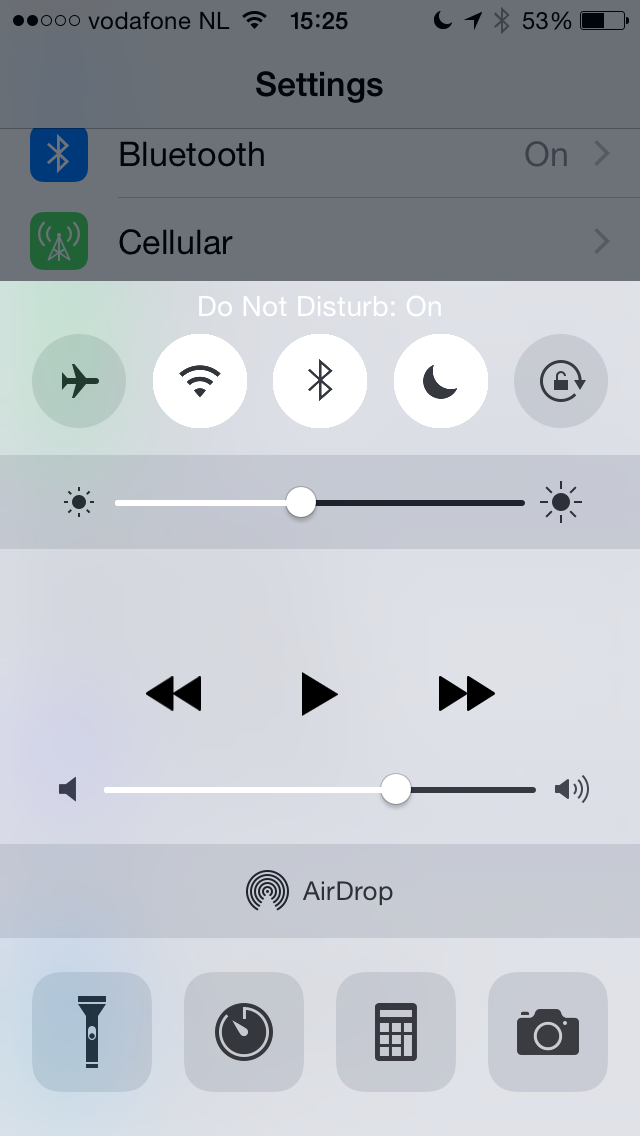 Turn on the ‘Do not disturb’ functionality – moon icon – on your iOS device by swiping up from the bottom of your screen.
Turn on the ‘Do not disturb’ functionality – moon icon – on your iOS device by swiping up from the bottom of your screen.
IOS mobile device Settings
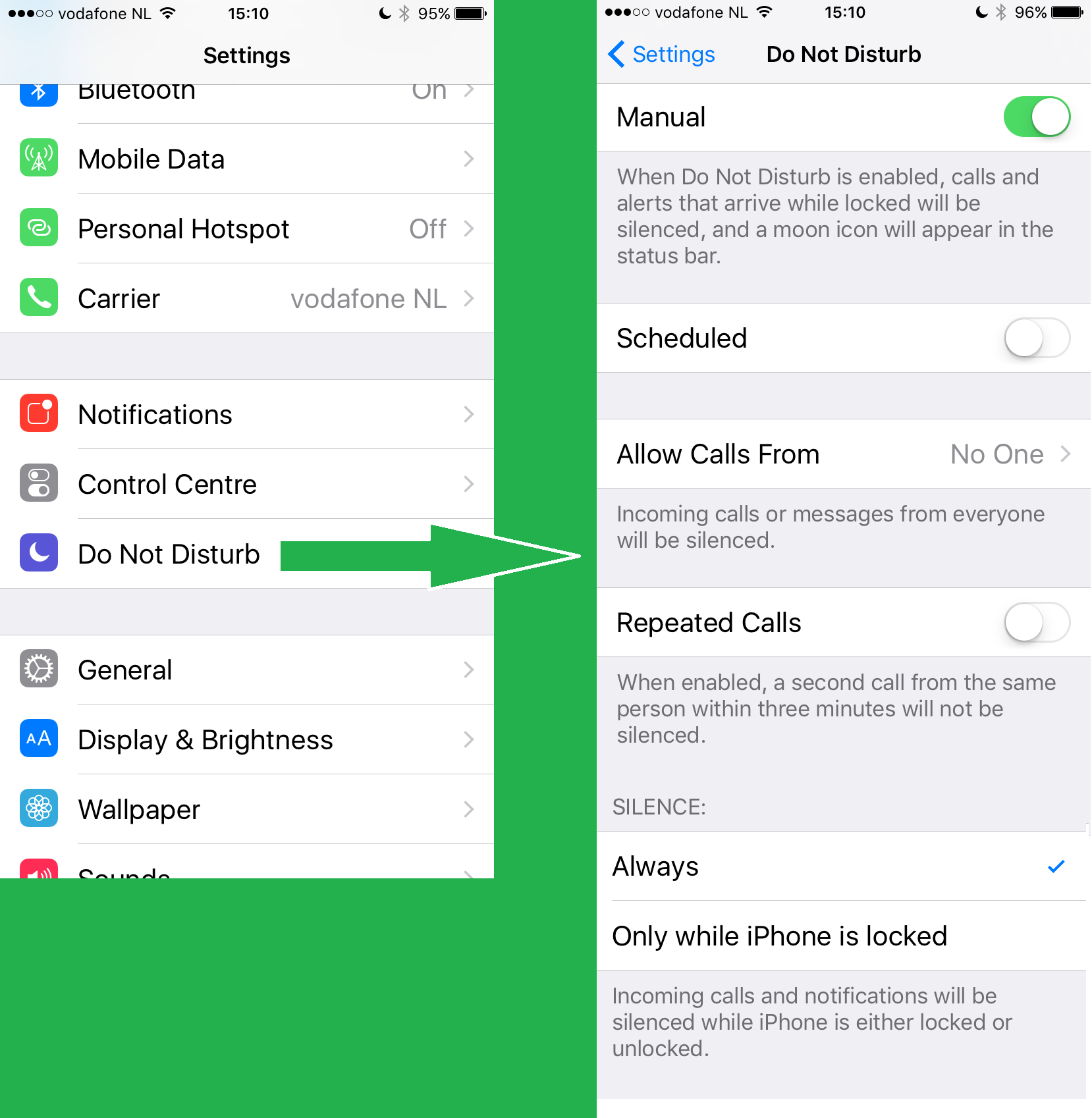 Also go to your settings to turn off everything else that can interrupt your streaming.
Also go to your settings to turn off everything else that can interrupt your streaming.
Settings > Control Centre > Do Not Disturb
Manual > enable
Scheduled > not enabled
Allow Calls From > no one
Repeated Calls > not enabled SILENCE
Always > enabled
Android Automatic Do Not Disturb
 As of android Marshmallow 6.0 there is a setting in the General “While Active” options page called “Set Do Not Disturb”. This will automatically prevent all other incoming calls and alarms, as long as LUCI is connected.
As of android Marshmallow 6.0 there is a setting in the General “While Active” options page called “Set Do Not Disturb”. This will automatically prevent all other incoming calls and alarms, as long as LUCI is connected.
The first time this option is set, android will direct you to a system page where you can set the privileges for this function for this App.
*Note: Some Android phones ( as Samsung A6 ) do not handle the DND function as expected, especially with Bluetooth earphones a loud ringtone will still be heard. Avoid using Bluetooth Earphones !
